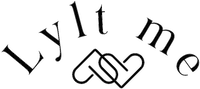How does it work?
Transform ordinary objects into extraordinary treasures with your creativity and passion!
To bring Lylt Me to life, all you need is a mobile phone that supports NFC, and has internet connection. Once you receive your Lylt Me accessory, just follow the simple steps below and your content will be setup in minutes.
1. Activate your Lylt Me
Once you receive your accessory you need to activate it.
Make sure NFC is enabled on your phone. Touch the Lylt Me tag and follow the instructions.
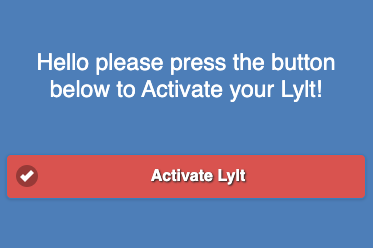
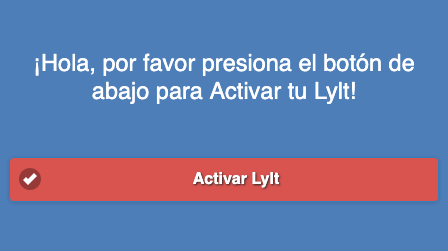
2. Configure your content
After the activation you will obtain access to the Lylt Me portal.
Use your computer to login into the Lylt Me portal, to configure the content to show when you touch your accessory.
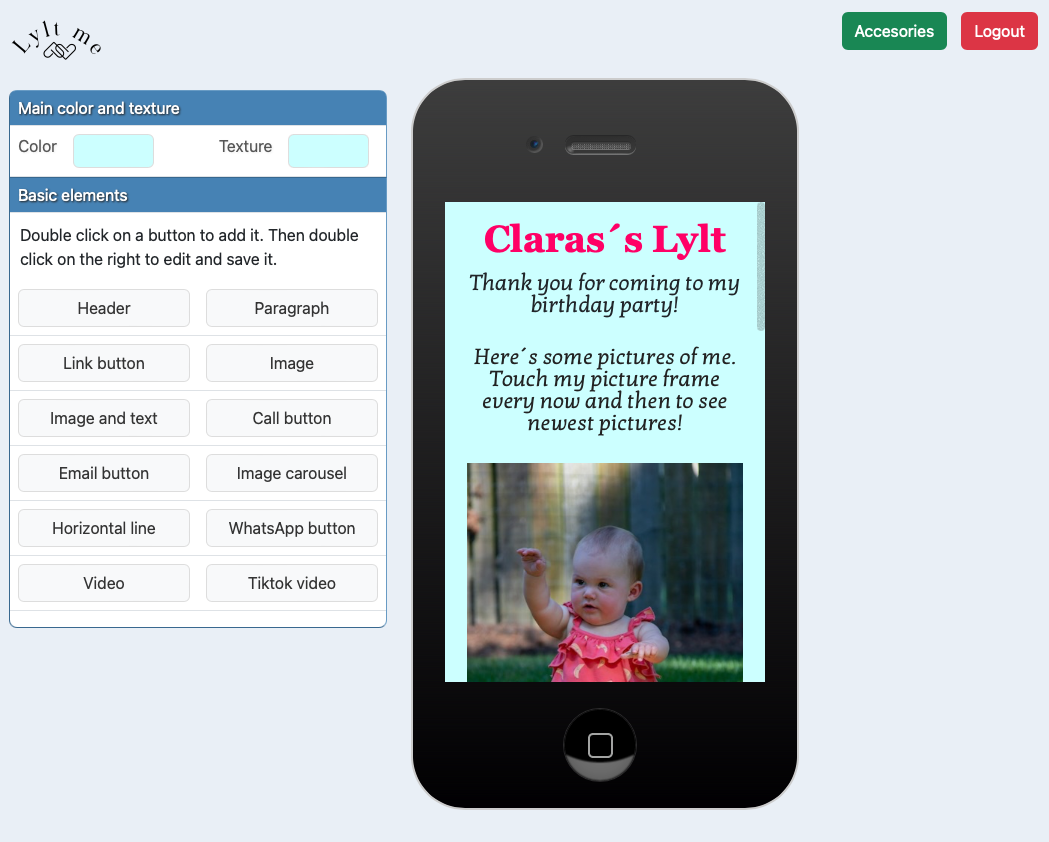
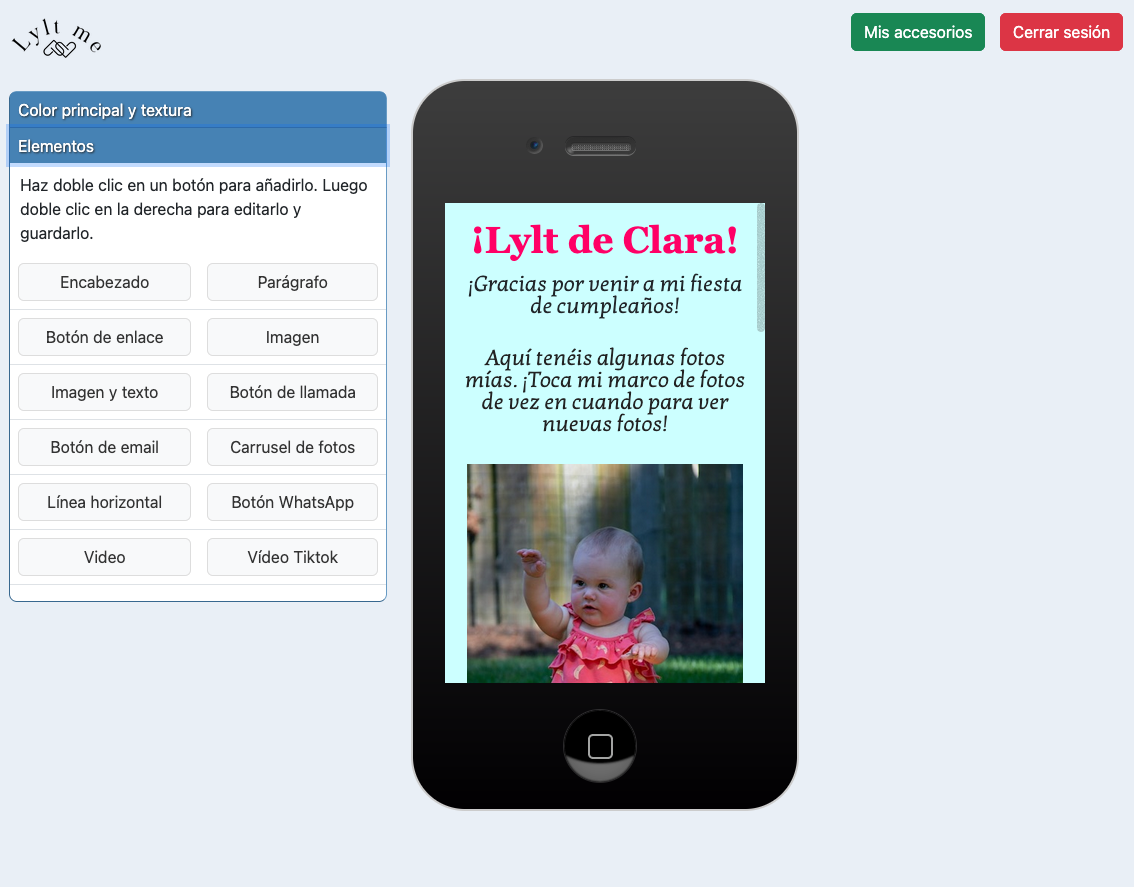
3. Ready!
Your accessory is now ready to use. Just touch the Lylt Me tag to relive the moments you have selected.
You can change the content that is shown for your accessories anytime!
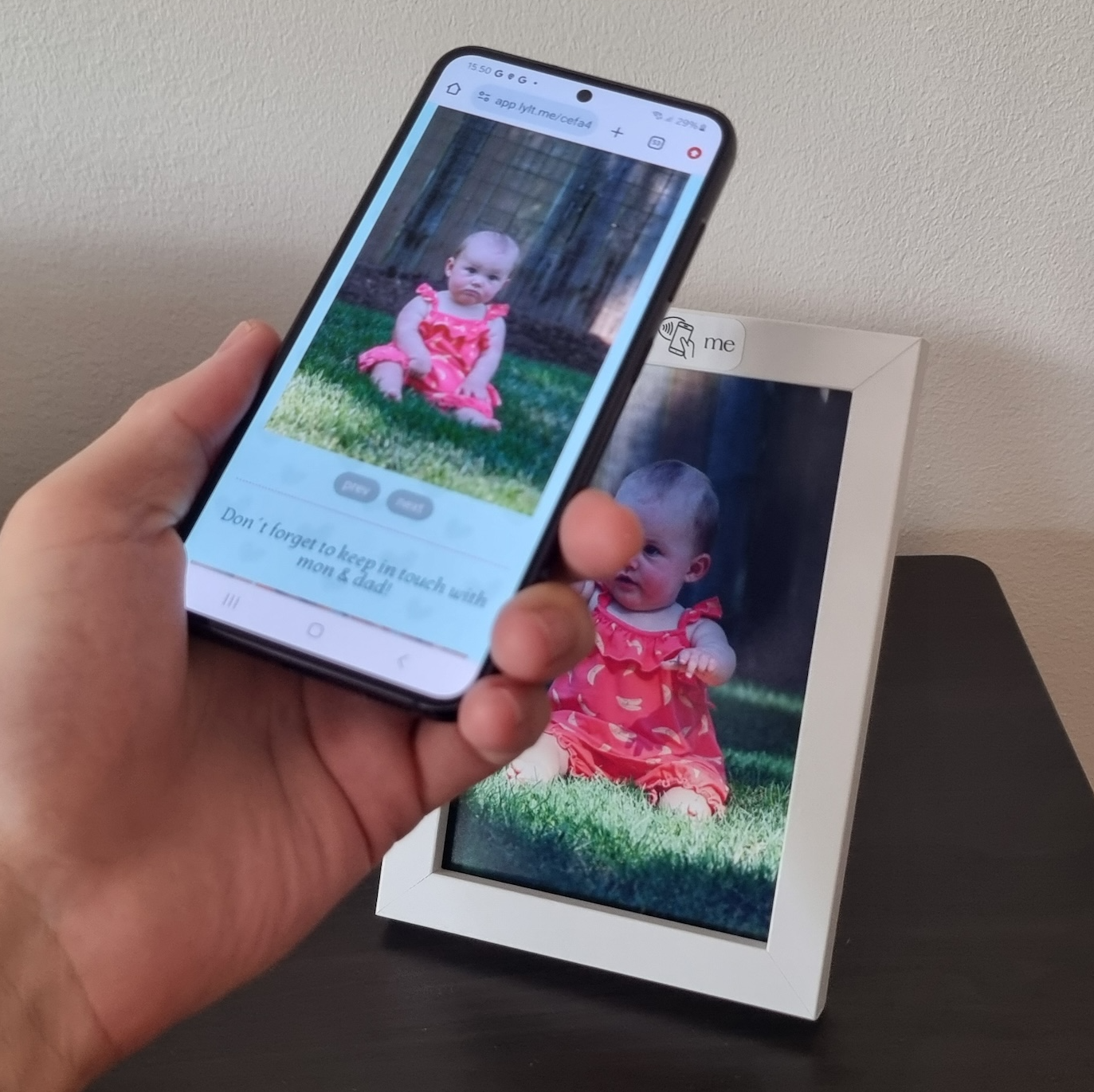
How to Set Up Your Lyltme NFC Frame
Bring your memories to life with just a tap. With Lyltme, setting up your NFC frame is quick and effortless—no apps or technical skills required. Simply connect your frame to our platform and customize it with photos, videos, text, or even a direct call button.
💡 In just a few minutes, you can:
Upload your favorite photos or videos.
Add a heartfelt message or event details.
Create a direct call button for instant contact.
Share albums, playlists, or special moments with friends and family.
Whether it’s for a gift, a business display, or your own home, Lyltme makes every touch a new experience.
Frequently asked questions
How do I know if my phone is compatible with NFC?
Most modern phones are compatible with NFC, but to be sure, a quick Internet search is enough. For example, you can search for “Can the Samsung Galaxy S9 read NFC tags?”
Do I need to install any applications to use Lylt Me?
No, you don’t need to install anything on your phone to use Lylt Me. You only need to have NFC activated on your phone.
How do I configure the content
To configure what is shown you get access to the Lylt Me portal, that can be accessed from a computer.
What type of content can I configure?
You can show text, images, videos, links, buttons to call directly, buttons to WhatsApp, etc!
What are your shipping options?
You can choose your preferred shipping option during the checkout process. We offer several shipping options to meet your needs. For specific shipping requirements, please contact our customer service team.
How can I save on shipping costs?
We ship all orders from Finland. While shipping costs can be a bit higher due to our location, we want to make it easier for you to enjoy free delivery. When your order total exceeds 45€, we’ll cover the shipping costs for you. Simply add a few items to your cart and enjoy free shipping on your purchase!
To which countries do you ship?
Currently, we ship to countries in the European Union. If your country is not available, please contact us and we find a solution for you!
How can I pay for my order?
We accept several payment methods, including credit/debit cards, PayPal, and other secure online payment gateways. You can choose your preferred payment option during the checkout process.
My phone is not reading the NFC tag, what can I do?
We personally test all the tags before delivery to ensure they work as expected. However, in case you have problems:
- Ensure NFC is enabled in your phone’s settings. This is usually found under “Wireless and networks” or a similar section.
- Test the tag with another phone to see if the issue is device-specific.
- Double-check that you’ve activated NFC correctly according to your phone’s manual.
- If none of these steps work, feel free to reach out to us for further assistance. We’re here to help!
How can I contact customer service?
Click on the Contact link below to get in touch with us.